How to Install Tailwind CSS with Next.js
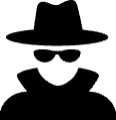
AnonymousJan 08, 2024
You can install Tailwind CSS with Next.js by following these instructions:
Step 1: Create a Next.js app
If you haven't already, use the following command to start a new Next.js project:
npx create-next-app@latest my-nextjs-projectThis will create a new project in the same directory called my-nextjs-project for Next.js.
Step 2: Install Tailwind CSS
Run the following command to open the project folder:
cd my-next-projectNext, use the following command to install Tailwind CSS and its dependencies:
npm install tailwindcss postcss autoprefixerStep 3: Configure Tailwind CSS
Next, you have to create a configuration file for Tailwind CSS. To create the default configuration file, execute the following command:
npx tailwindcss initIt will create a tailwind.config.js file in the root directory of your project.
Step 4: Configure PostCSS
PostCSS is used by Next.js to handle CSS files. To use Tailwind CSS, PostCSS configuration is required.
If it doesn't already exist, create a postcss.config.js file in the root directory of your project. Add the following code to the file:
module.exports = {
plugins: [
'tailwindcss',
'postcss-preset-env',
],
}Step 5: Import Tailwind CSS
Open the styles/globals.css file in your project and add the following line at the top to import Tailwind CSS:
@import 'tailwindcss/base';
@import 'tailwindcss/components';
@import 'tailwindcss/utilities';Step 6: Start Next.js development server
Finally, execute the following command to launch the Next.js development server:
npm run devTailwind CSS classes are now available for use in Next.js projects. For your components and stylesheets, you can add classes directly.
For Example:
import React from "react";
import Link from "next/link";
export const myComponent = () => {
return (
<div className="relative">
<div className="px-6 flex justify-between items-center gap-6 flex-wrap">
<Link
href="/"
className="group mx-2 flex items-center font-bold text-black"
>
© 2024 Techstackkit. All rights reserved
</Link>
</div>
</div>
);
};