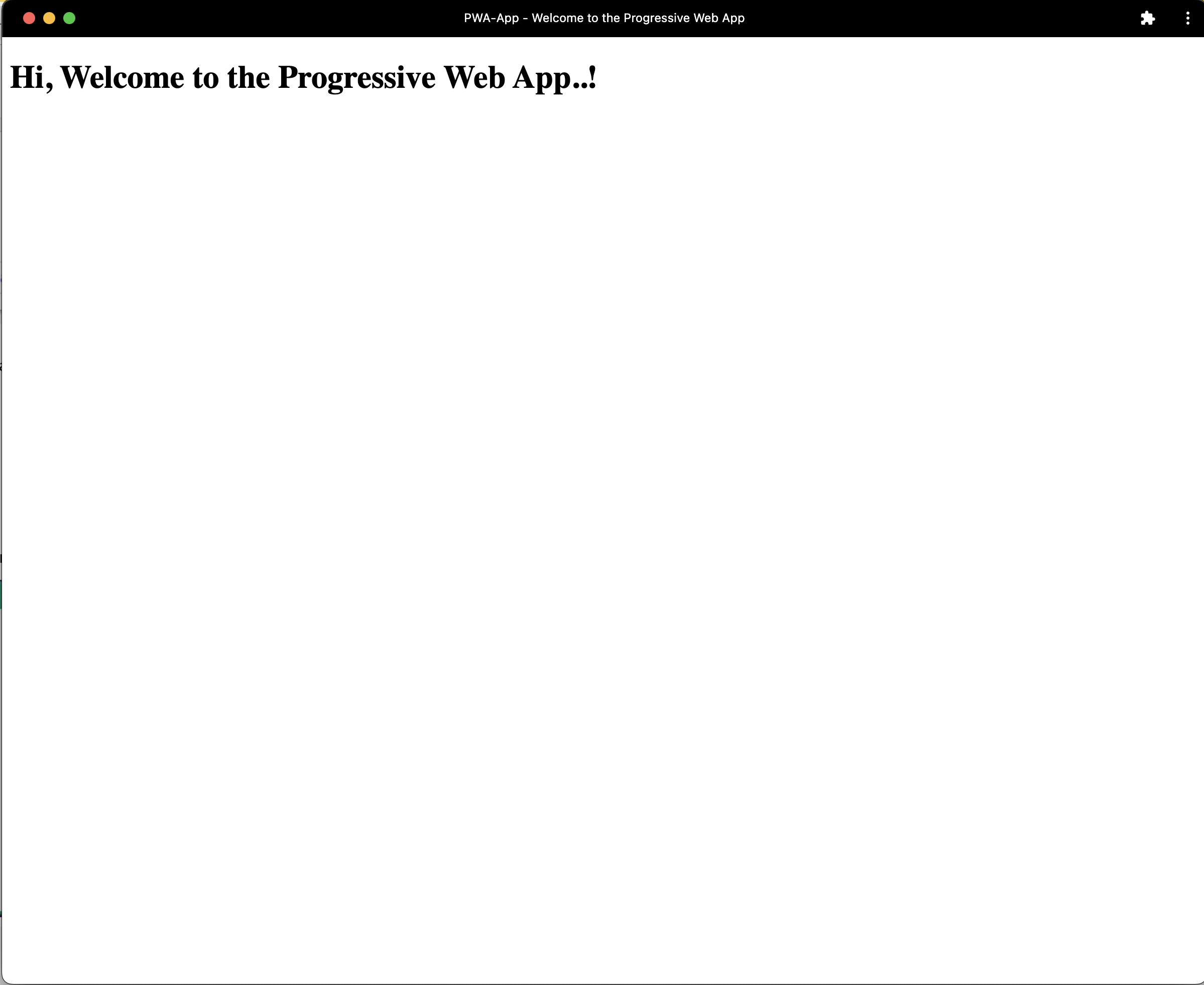How to convert a website into PWA
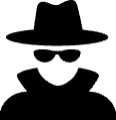
AnonymousOct 17, 2023
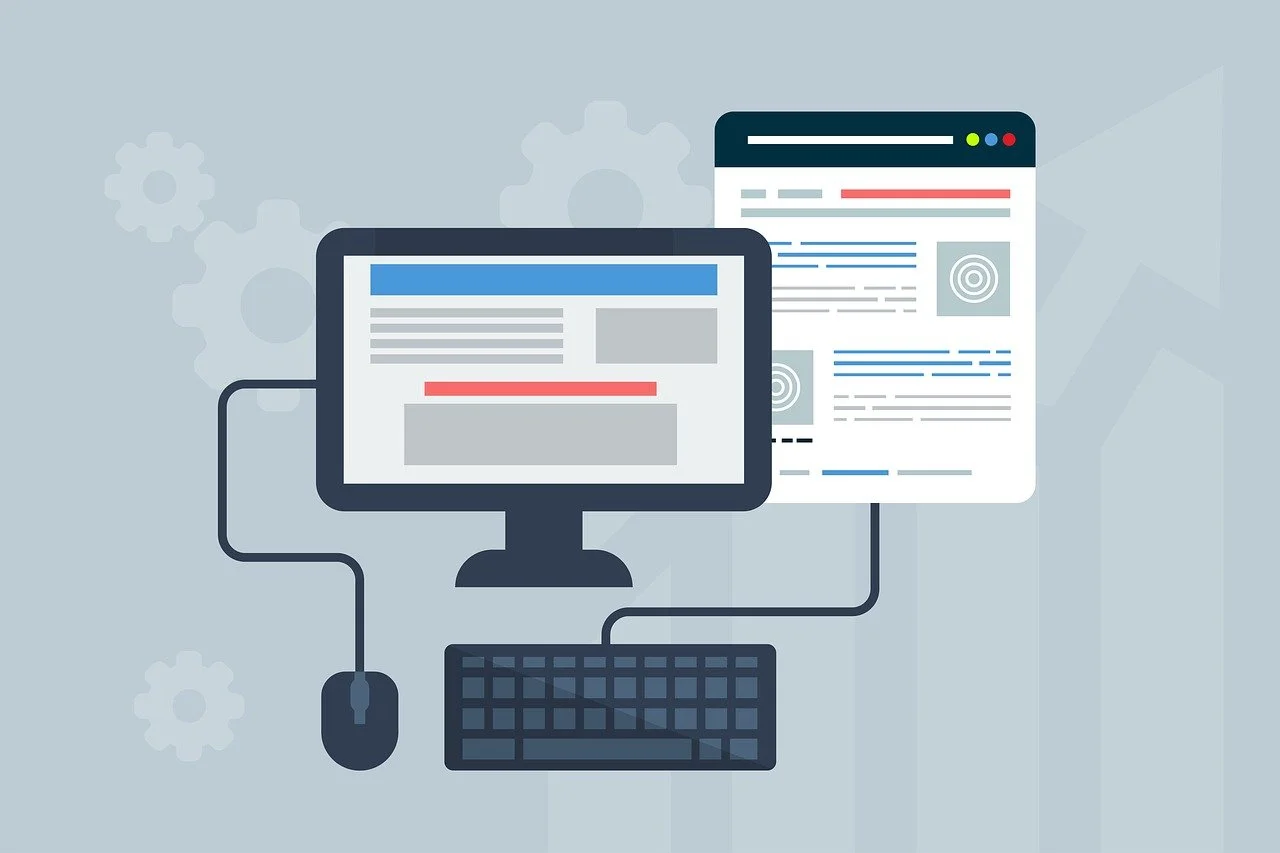
A Progressive Web App (PWA) is a website that works like a mobile app, giving you a similar experience. It can be used offline, receive notifications, and be installed on your device's home screen for quick access.
Steps to converting a website into PWA:
1. Create a index.html file.
Note: If you already have an Website then follow step from 2.
<!DOCTYPE html>
<html lang="en" dir="ltr">
<head>
<meta charset="utf-8">
<title>Welcome to the Progressive Web App</title>
</head>
<body>
<h1>Hi, Welcome to the Progressive Web App..!</h1>
</body>
</html>2. Create a manifest.json file in root folder of project.
The manifest file defines how your PWA appears when installed on a user's device. It contains information like the app name, icons, and the starting URL. Here's an example:
{
"name": "PWA-App",
"short_name": "PWA",
"icons": [
{
"src": "./logo.svg",
"type": "image/png",
"sizes": "192x192"
},
{
"src": "./logo.svg",
"type": "image/png",
"sizes": "435x435"
},
{
"src": "./logo.svg",
"type": "image/png",
"sizes": "512x512"
}
],
"start_url": ".",
"display": "standalone",
"theme_color": "#000000",
"background_color": "#ffffff"
}Note: Use .svg icons instead of png its better.
3. Link the manifest.json file in the <head> tag of your HTML document.
<link rel="manifest" href="./manifest.json">4. Create a service_worker.js file in root folder of project.
Service workers are a crucial part of PWAs. They enable caching and offline capabilities. Here's a simple service worker:
const CACHE_NAME = 'v1'
const urlsToCache = ['/']
const self = this
// Install SW
self.addEventListener('install', (event) => {
event.waitUntil(
caches.open(CACHE_NAME).then((cache) => {
return cache.addAll(urlsToCache)
})
)
})
// Listen for requests
self.addEventListener('fetch', (event) => {
event.respondWith(
caches.match(event.request).then(() => {
return fetch(event.request).catch(() => caches.match(urlsToCache))
})
)
})
// Activate the SW
self.addEventListener('activate', (event) => {
const cacheWhitelist = []
cacheWhitelist.push(CACHE_NAME)
event.waitUntil(
caches.keys().then((cacheNames) =>
Promise.all(
cacheNames.map((cacheName) => {
if (!cacheWhitelist.includes(cacheName)) {
return caches.delete(cacheName)
}
})
)
)
)
})
5. To load the service worker, Add this script at the end of your <body> tag.
<script>
if ('serviceWorker' in navigator) {
window.addEventListener('load', () => {
navigator.serviceWorker.register('/service_worker.js')
.then((reg) => console.log('Success: ', reg.scope))
.catch((err) => console.log('Failure: ', err));
})
}
</script>So finally our index.html file looks like:
<!DOCTYPE html>
<html lang="en" dir="ltr">
<head>
<meta charset="utf-8">
<title>Welcome to the Progressive Web App</title>
<link rel="manifest" href="manifest.json">
</head>
<body>
<h1>Hi, Welcome to the Progressive Web App..!</h1>
<script>
if ('serviceWorker' in navigator) {
window.addEventListener('load', () => {
navigator.serviceWorker.register('/service_worker.js')
.then((reg) => console.log('Success: ', reg.scope))
.catch((err) => console.log('Failure: ', err));
})
}
</script>
</body>
</html>Ouput:
You can see installation icon on the right side in the search bar:
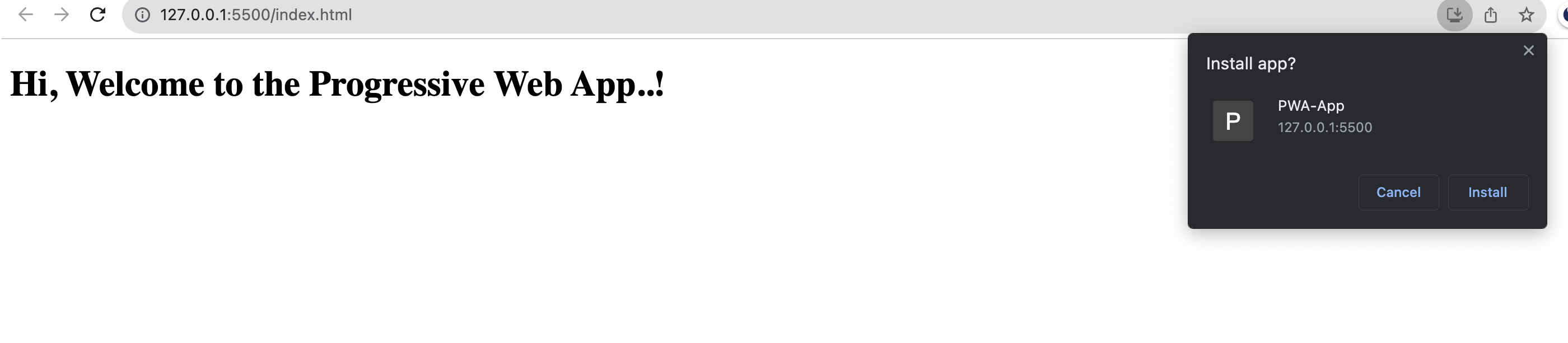
You can install the application by clicking on the Install button and this will be installed in our system. You can access it using the app icon/logo.

PWA application will looks like: